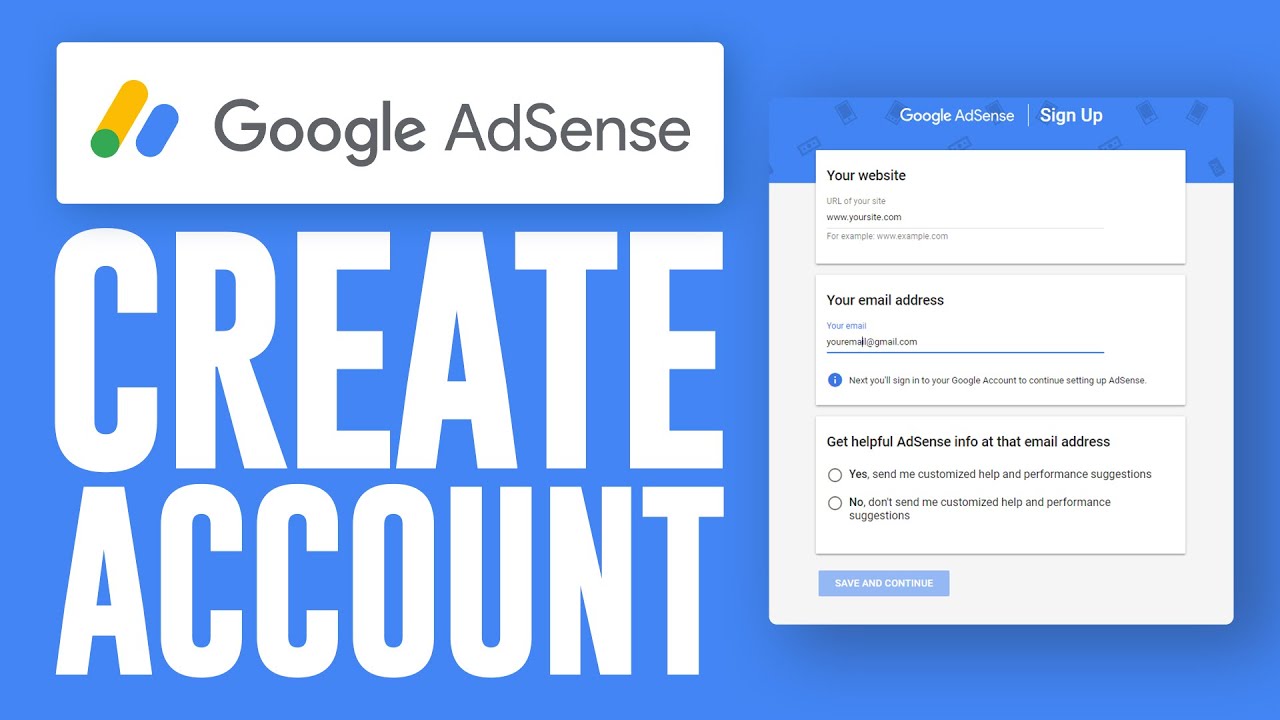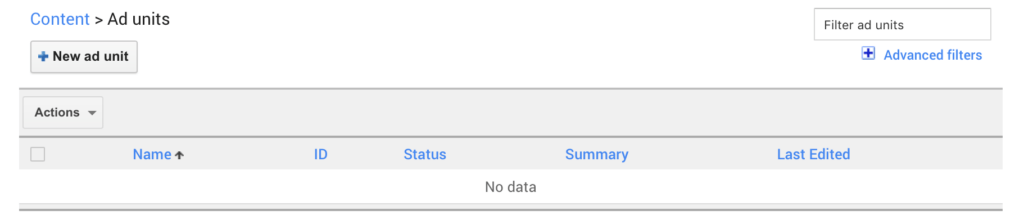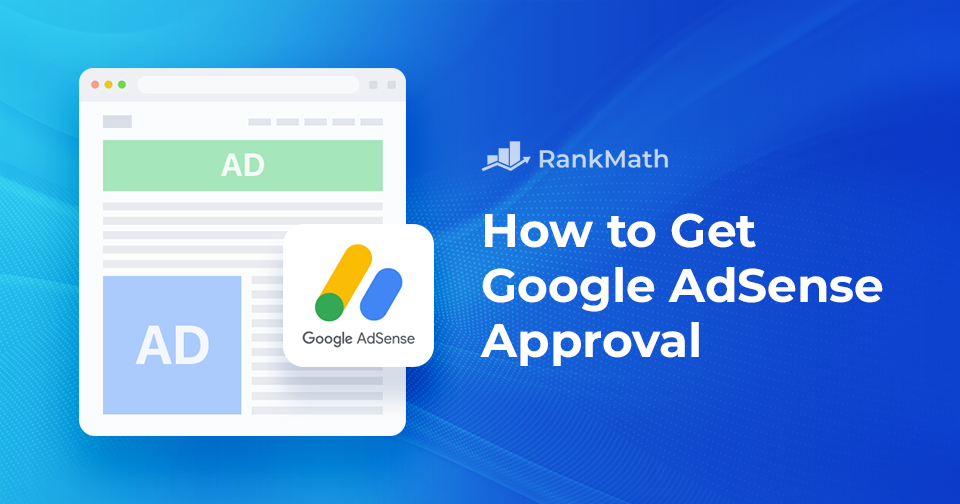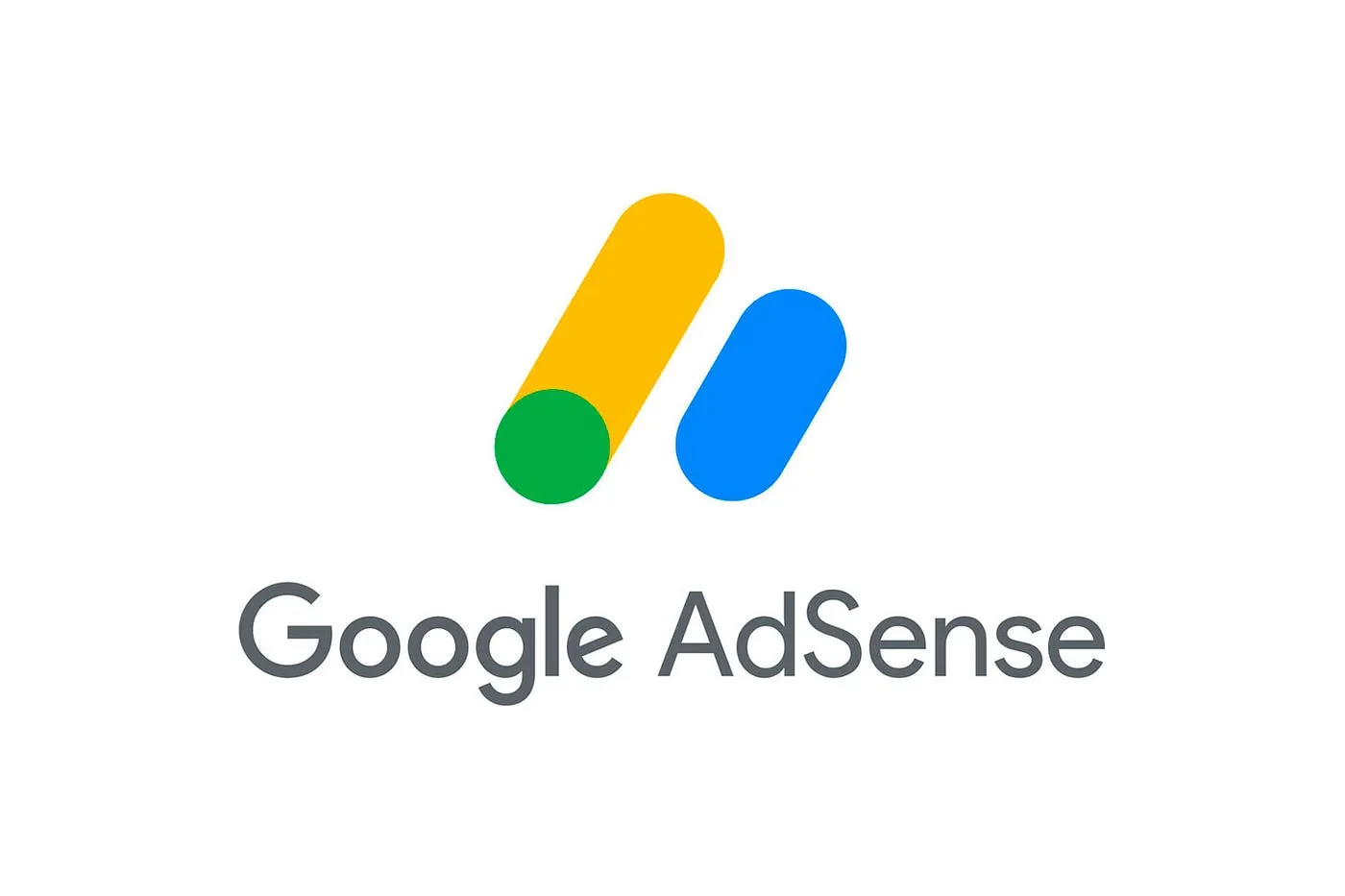Naturally, you’ll need to set Google AdSense up before you can start receiving the benefits. The good news is that it’s a relatively simple process.
First, you’ll need to sign up for an account. If you have a business Google account, you can use that. You’ll then need to provide some contact information – including your payment address and telephone number.
Once that’s all sorted out, you can create your first ad. Navigate to Ads, and select Ad Units. You can then click on +New ad unit:
Next, you can pick the kind of ads you’d like to use:
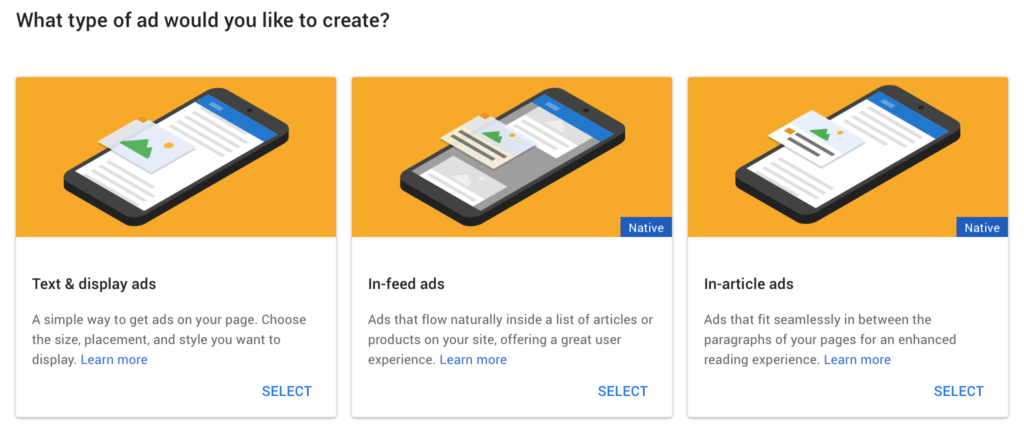
The Text and display ads option will give you access to as many ads as possible, so let’s use that as an example. On the next page, you can choose a name for your ad:
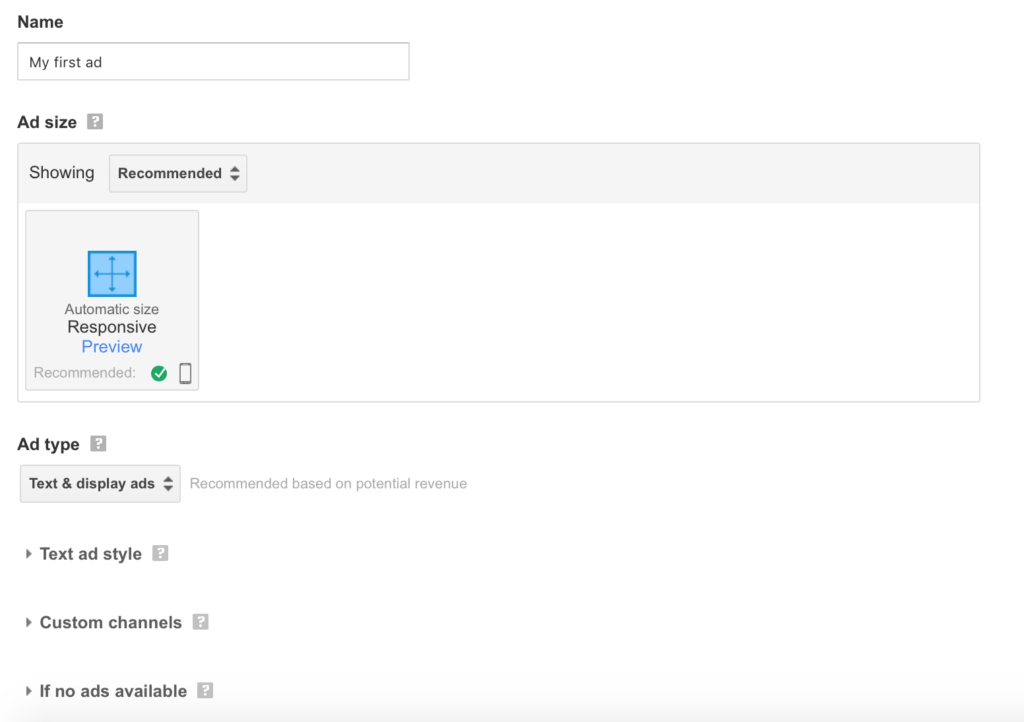
Your audience won’t see this name, so try to pick something descriptive and easily identifiable. From there, you can set the ad’s dimensions, although it’s safest to stick with one of the recommended sizes.
You can also customize the optional settings however you’d like, in order to tweak your ads further. When you’re done, click on Save and get code at the bottom of the screen. This will save your ad settings and provide you with a unique code:
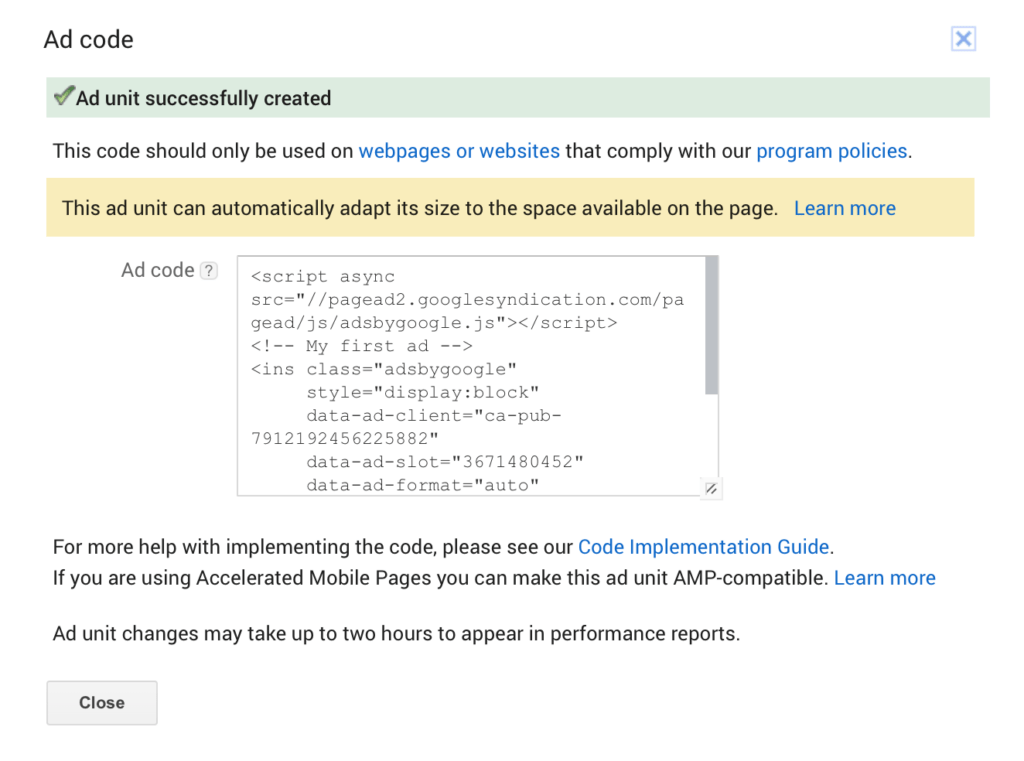
After that, all you have to do is add this code to your WordPress site. The exact steps you’ll take depend on where you’d like your ads to be displayed. The sidebar is a particularly effective position, so we’ll add ours there.
First, navigate to Appearance > Widgets in your WordPress dashboard. You can then add a Custom HTML widget by dragging one into your site’s sidebar:
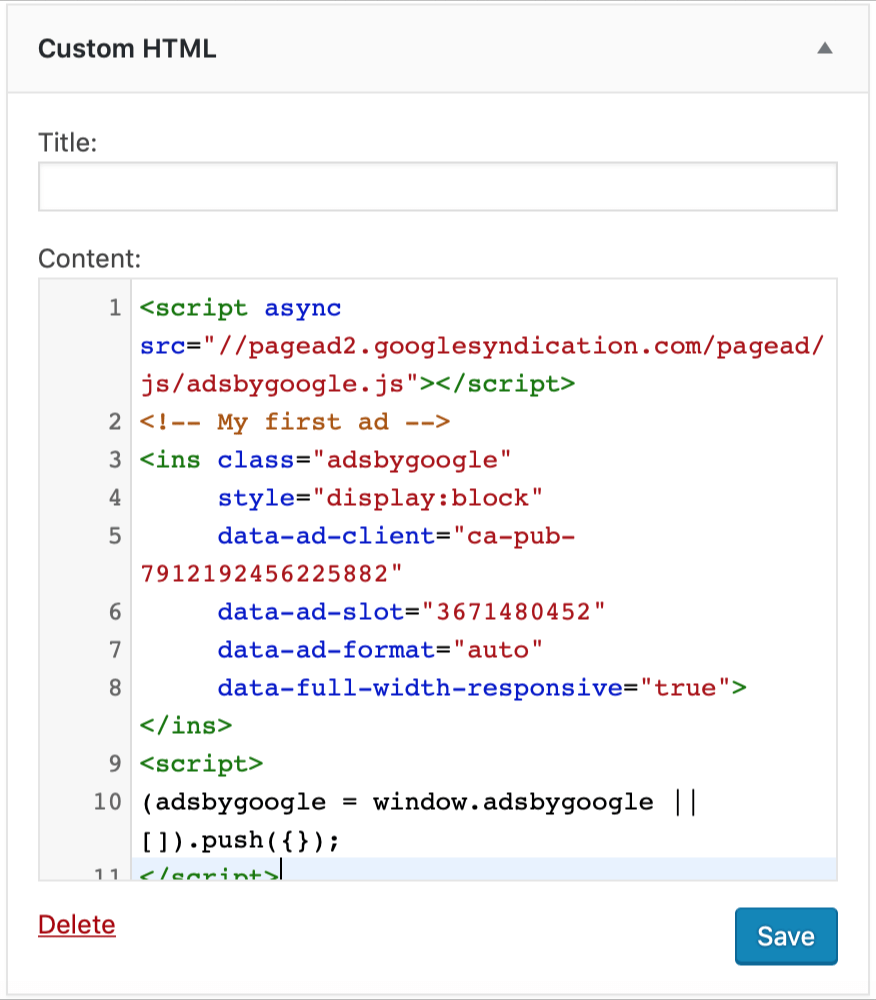
All you need to do next is paste in the ad code and save the widget. Of course, don’t forget to check out what your ad looks like on the front end:
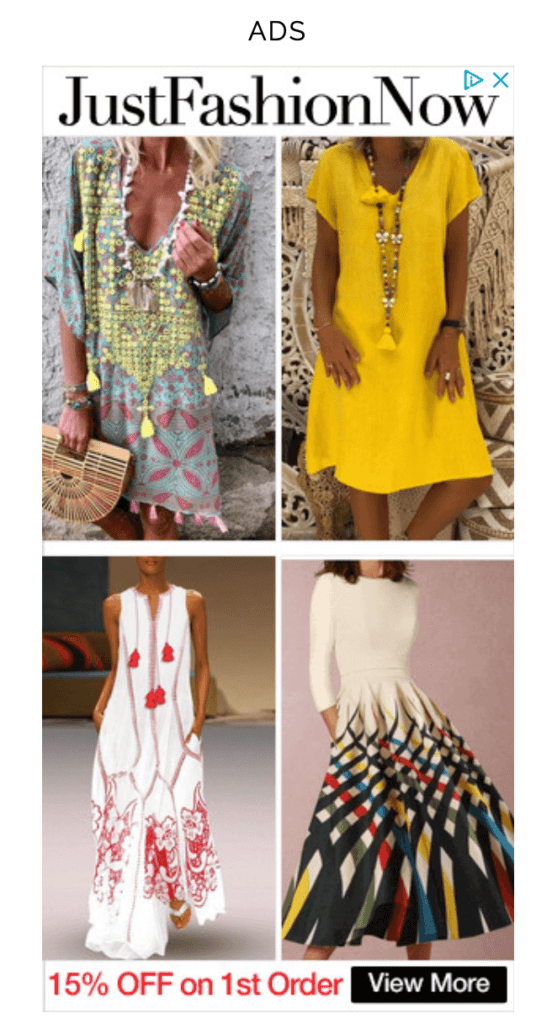
The code will access all the relevant information from your AdSense account and start displaying ads of the appropriate size and type. You can always go back to your account and adapt your ad as needed, and you can add as many additional ads as you’d like.